How to change name in gmail in mobile:-
Overview:-
This article shows you how to change names in your gmail account in your mobile.
But wait,why do you need to do so...
There may be several reasons for this one may be for adsense and for some other reasons.Here are the steps to performore changing your name and your other personnel info:-
Step-1:-Open Gmail App in your mobile phone:-
Step-1 is simply to open your gmail mobile app in your mobile phone.
Which you can navigate in the google section in your mobile phone,which is obviously available if you're using an android but certain exceptions for iphone and ios.
Step-2:-Click the google account in the top right corner:-
Step-2:-Simple click on the icon of your google account in the top right corner.A pop up window will appear.Now in case you have multiple google accounts.
(i.e, multiple email addresses) then click the account in the import tab in which you want to change the name of your gmail address or account.This option is available to send mail as section(i.e, where you send an email).You are free to say it clicking the gear icon too!!
Step-3:-Manage your Google Account:-
Step-4:-Click personal info:-
Step-4:-Simple navigate to the personnel info section in the top side bar and there you can see all your personnel information related to you which you have provided when you created your google account.
You can also see your profile picture in the top section if you have added then click edit info if it is available otherwise it will show an ‘>’ symbol.
That is when you bought a new mobile phone in your house.
Step-5:-Click on your name
Step-6:-Edit first name and second name
Step-7:-Save:-
Step-7:-Now after you finish every single step which is mentioned above then simply click on the save button which will appear in the bottom right corner in your mobile phone.
And this is the last step.
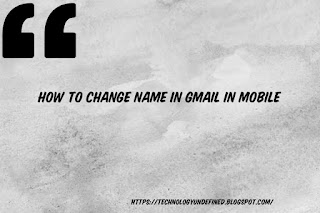

1 Comments
888casino NZ review and sign up bonus: $200 bonus + NZ$100
ReplyDelete888casino NZ is a well established brand in the online gambling 다이아몬드7 카지노 sector and offers a wide range 라이트닝바카라 of 메이저사이트 추천 games for 마리나 베이 샌즈 카지노 you to enjoy. They also has a mgm 바카라 mobile casino that
Thanks for commenting! If you have any doubt please let me now!